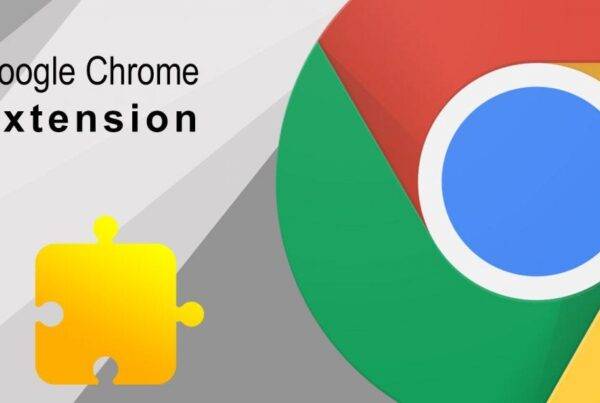Dive into the world of containerization as we unravel the seamless process of installing Docker on Ubuntu 22.04 and 20.04. Follow these easy steps to empower your system with the agility and efficiency of Docker.

Installation methods :
- Docker Engine comes bundled with Docker Desktop for Linux. This is the easiest and quickest way to get started.
- Set up and install Docker Engine from Docker’s
aptrepository.
Install using the apt repository
1) Set up Docker’s apt repository:
# Add Docker's official GPG key:
sudo apt-get update
sudo apt-get install ca-certificates curl gnupg
sudo install -m 0755 -d /etc/apt/keyrings
curl -fsSL https://download.docker.com/linux/ubuntu/gpg | sudo gpg --dearmor -o /etc/apt/keyrings/docker.gpg
sudo chmod a+r /etc/apt/keyrings/docker.gpg
# Add the repository to Apt sources:
echo \
"deb [arch=$(dpkg --print-architecture) signed-by=/etc/apt/keyrings/docker.gpg] https://download.docker.com/linux/ubuntu \
$(. /etc/os-release && echo "$VERSION_CODENAME") stable" | \
sudo tee /etc/apt/sources.list.d/docker.list > /dev/null
sudo apt-get update
2) Install the Docker packages
sudo apt-get install docker-ce docker-ce-cli containerd.io docker-buildx-plugin docker-compose-plugin3) Verify that the Docker Engine installation
sudo docker run hello-worldCongratulations ! You have now successfully installed and started Docker Engine.

Bonus : Want to run docker without sudo ?
The docker user group exists but contains no users, which is why you’re required to use sudo to run Docker commands
1) Create the docker group
sudo groupadd docker2) Add your user to the docker group
sudo usermod -aG docker $USER3) Log out and log back in so that your group membership is re-evaluated
Enjoy Docker without sudo !