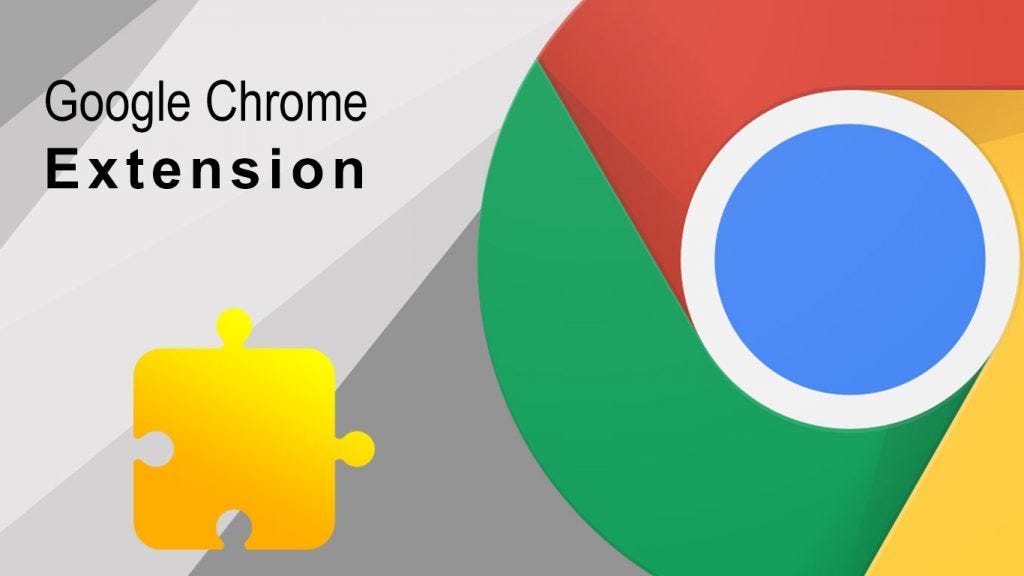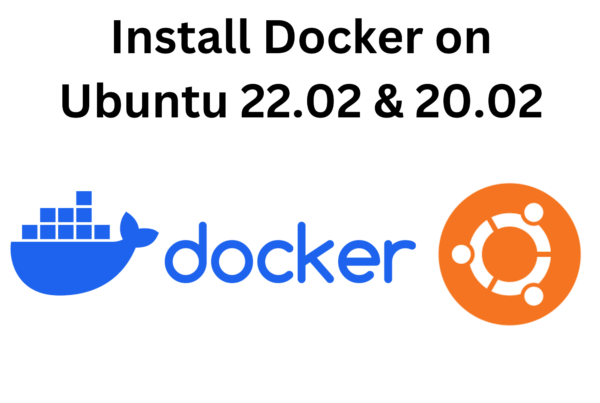Chrome Extension Manifest v3 capture Visible Tab tutorial
In Chrome extension manifest v3, the traditional method of taking a screenshot and displaying it directly in a web page using JavaScript is no longer supported. However, you can achieve a similar result by using the chrome.tabs.captureVisibleTab API to capture a screenshot and then passing the captured image data to the content script. The content script can then display the image in the web page DOM.

Here’s an example of how you can accomplish this:
The folder Structure of this project looks like this
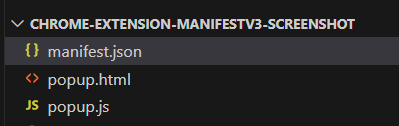
- Update your manifest.json file:
- Create a popup.html file with the following content:
- Create a popup.js file with the following content:
- Create the necessary icon images (icon16.png, icon48.png, icon128.png) in the “images” folder.
- Load the extension in Chrome:
- Open Chrome browser
- Go to
chrome://extensions - Enable “Developer mode”
- Click on “Load unpacked”
- Select the folder containing your extension files
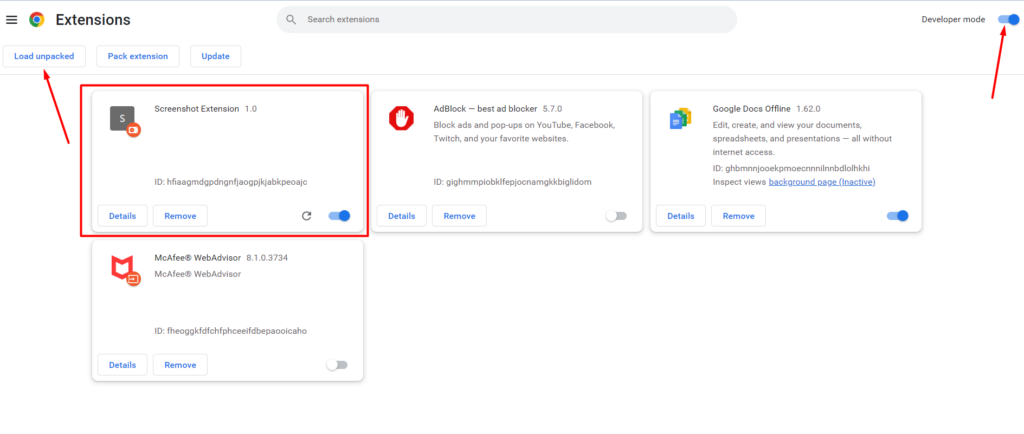
Now, when you click the “Capture Screenshot” button in the extension’s popup, it will capture a screenshot of the currently active tab and display the image in the web page within the <div id="screenshotContainer"></div> element.
Note that the screenshot capability is limited to the active tab due to changes in the Chrome extension API with manifest v3.
The source code for this project is available on Github.
Here are some key points to understand about the chrome.tabs.captureVisibleTab API:
- Functionality: This API captures the visible area of the tab, including the content rendered within the viewport at the time of capturing. It does not capture areas outside the visible region (e.g., content below the scrollable area).
- Usage: You can call this API from your extension’s background script, popup script, or content script. It requires the
"activeTab"permission in your manifest file. - Asynchronous: The
chrome.tabs.captureVisibleTabmethod is asynchronous, meaning it returns the result in a callback function or a Promise, depending on the version of the Chrome extension API (callback-based in manifest v2 and Promise-based in manifest v3). - Result: The API returns a data URL representing the captured screenshot. The data URL contains the image data encoded as a base64 string, preceded by a data type specifier (e.g.,
"data:image/png;base64,"for a PNG image). - Handling Errors: It’s important to handle any potential errors when using this API. Common error scenarios include capturing tabs that are not visible or encountering security restrictions for certain pages.
- Manifest Version Compatibility: The
chrome.tabs.captureVisibleTabAPI is available in both manifest v2 and manifest v3, so you can utilize it in your extension regardless of the manifest version you are using.
To capture a screenshot using chrome.tabs.captureVisibleTab, you typically call the API with the desired tab ID or omit the parameter to capture the currently active tab. The captured screenshot can then be processed, saved, displayed, or shared according to your extension’s functionality.
Remember to review the official Chrome extension API documentation for chrome.tabs.captureVisibleTab for further details, including specific method parameters and usage examples, based on the manifest version you are targeting.
Read the Article from Medium.com