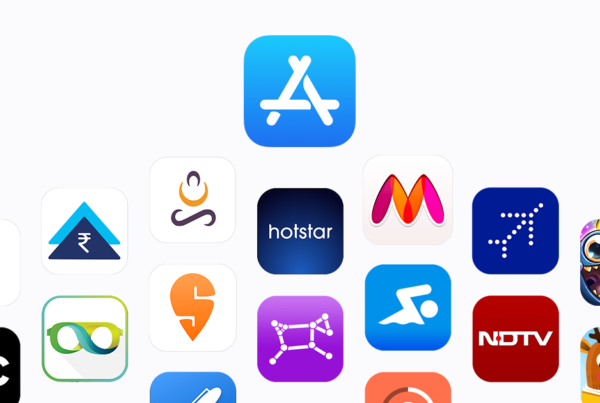Find my Iphone
Introduction
Losing your iPhone can be a frustrating experience, as it holds valuable personal information and memories. Imagine misplacing it at a busy coffee shop or accidentally leaving it behind in a taxi. In such situations, finding your iPhone quickly becomes crucial. Thankfully, there’s a solution: Find My iPhone, a powerful tool that can help you track it down.
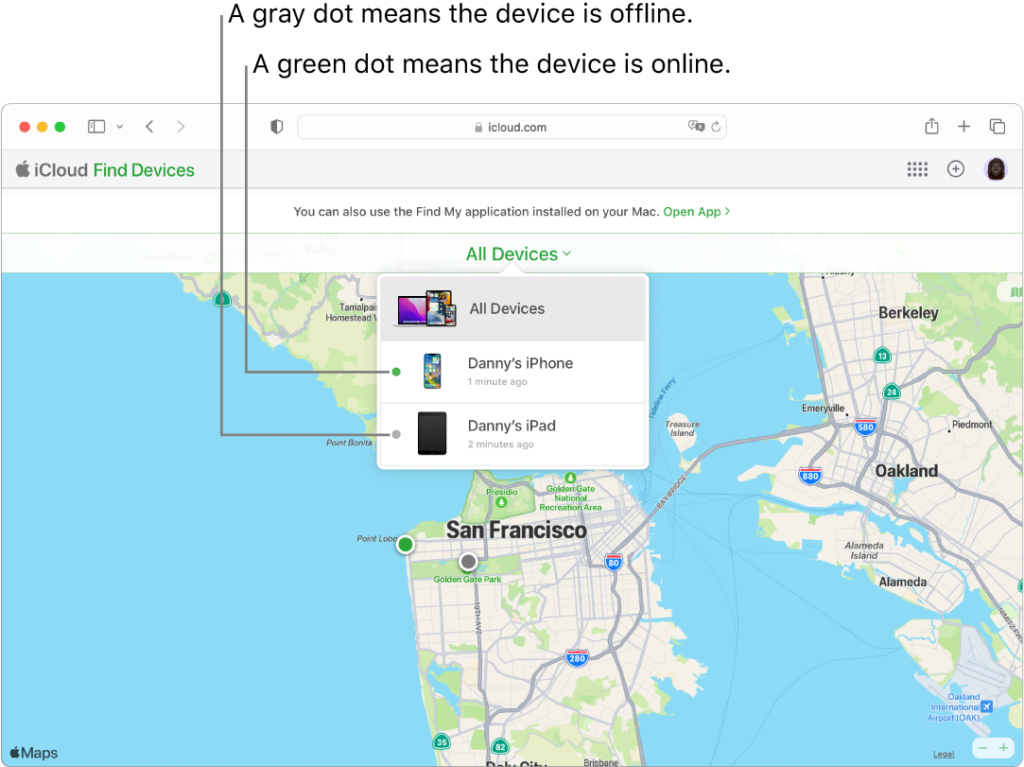
What is Find My iPhone?
Find My iPhone is a built-in feature on Apple devices that allows you to locate your lost or stolen iPhone. It uses a combination of GPS, Wi-Fi, and cellular data to pinpoint the device’s location accurately. With Find My iPhone, you can also take various actions remotely, such as playing a sound, enabling Lost Mode, or wiping the data to protect your privacy.
Setting Up Find My iPhone
Setting up Find My iPhone is simple and essential. To get started, go to the “Settings” app on your iPhone, tap your Apple ID at the top, select “Find My,” and enable “Find My iPhone.” For example, you can follow these steps:
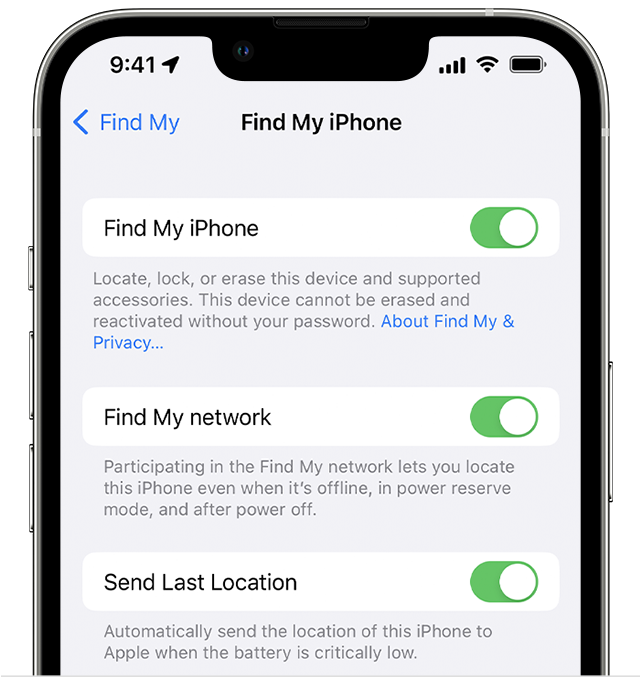
Locating Your Lost iPhone
Suppose you misplace your iPhone within your home or office. Using Find My iPhone, you can locate it easily. Open the “Find My” app on another Apple device or visit iCloud.com on a computer, sign in with your Apple ID, and select the “Devices” tab. You’ll see a map with the location of your iPhone marked. The accuracy of the location depends on the device’s connectivity and available signals.
Playing a Sound
Sometimes, your iPhone might be nearby but hidden under a couch cushion or buried in a bag. In such cases, you can use the “Play Sound” feature on Find My iPhone. This feature triggers a loud sound on your device, helping you locate it audibly. Imagine you’re searching for your misplaced iPhone at home, and you can remotely play a sound that guides you to its exact location.

Enabling Lost Mode
If you suspect that your iPhone has been stolen or you can’t find it, activating Lost Mode is crucial. Lost Mode allows you to remotely lock your device, display a custom message on the screen (e.g., “Lost iPhone, please contact me at [your phone number]”), and track its movement. This feature not only helps with recovery efforts but also adds an extra layer of security to prevent unauthorized access.
Remotely Wiping Your iPhone
In unfortunate situations where your iPhone cannot be recovered, you may need to protect your personal data. Find My iPhone allows you to remotely wipe the data on your device, ensuring that sensitive information doesn’t fall into the wrong hands. For example, if you’ve exhausted all efforts to locate your iPhone, you can use Find My iPhone to erase everything on it, restoring it to factory settings.
Additional Tips and Best Practices
Alongside using Find My iPhone, it’s essential to follow additional tips and best practices to prevent iPhone loss and increase the chances of recovery. For instance, always set a strong passcode to secure your device, enable two-factor authentication for an added layer of security, and regularly back up your iPhone’s data using iCloud or iTunes.
Conclusion
Losing your iPhone is undoubtedly stressful, but with Find My iPhone and the right precautions, you can increase the likelihood of recovering it. By setting up Find My iPhone, understanding its features, and following best practices, you can safeguard your device and your personal information.
Call to Action
If you found this guide helpful, share it with others who might benefit from it. Encourage them to set up Find My iPhone and take proactive measures to protect their iPhones. For more detailed instructions and support, visit Apple’s official support page for Find My iPhone.