Chrome Extension Manifest V3 introduces a new era of extension development, emphasizing performance and security. One crucial aspect is efficient data storage, and IndexedDB emerges as a powerful solution. In this article, we’ll explore how to save data in IndexedDB, providing a practical example and delving into its advantages and non-advantages.
Getting Started with IndexedDB
IndexedDB is a low-level API for storing large amounts of structured data. It allows extensions to persistently store data on the user’s device. Here’s a step-by-step guide on utilizing IndexedDB in a Chrome Extension Manifest V3 environment.
Certainly! Let’s dive into the world of saving data in IndexedDB for Chrome Extension Manifest V3.
1. Permissions
Ensure your manifest file includes the necessary permissions:
2. Open IndexedDB
3. Saving Data
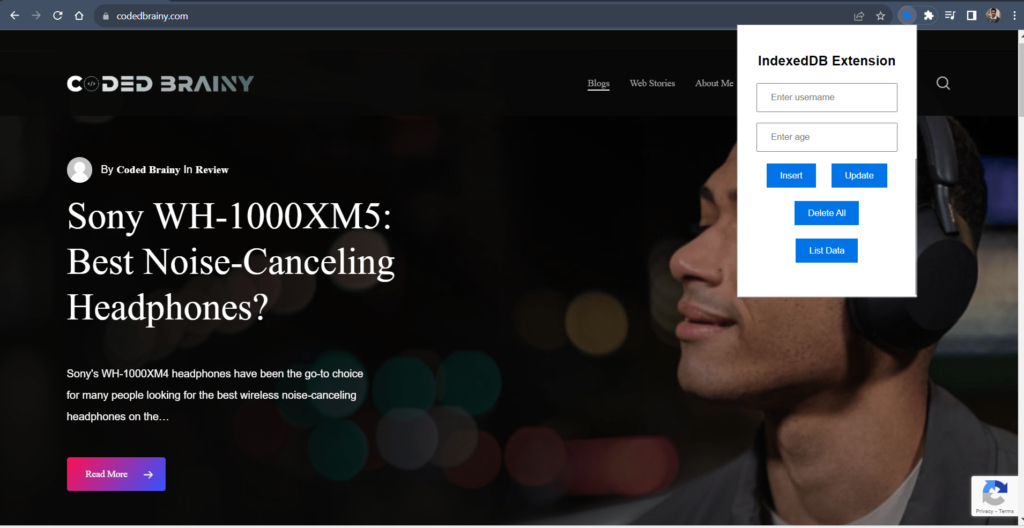
Advantages of Using IndexedDB
- Asynchronous Operations: IndexedDB operations are non-blocking, ensuring that your extension remains responsive even during data storage tasks.
- Large Data Sets: It handles large amounts of data efficiently, making it suitable for extensions dealing with extensive user information.
- Indexed Searching: IndexedDB allows you to create indexes for efficient searching, improving data retrieval speed.
- Browser Compatibility: It’s supported across major browsers, ensuring your extension works seamlessly across different platforms.
Non-Advantages
- Complexity: The low-level nature of IndexedDB might be overwhelming for developers new to web storage concepts.
- Browser Support: While widely supported, some older browsers may not fully support IndexedDB, requiring fallback mechanisms.
- Learning Curve: Mastering IndexedDB requires time and effort, especially for developers accustomed to simpler storage solutions.
In conclusion, leveraging IndexedDB for data storage in Chrome Extension Manifest V3 brings significant advantages, especially in handling large datasets and ensuring a responsive user experience. However, developers must weigh these benefits against the learning curve and potential complexities associated with its implementation.
Feel free to experiment with this example and adapt it to your extension’s specific needs. Happy coding!








